AXI Chat Application Help
For native installed apps
Logging in:
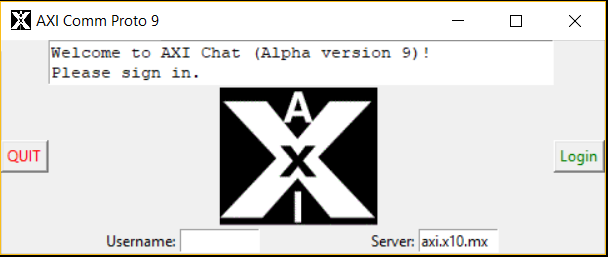
Enter a username into the "Username" field. Then press the "Login" button. Some usernames may be already taken by other users. To connect to a different server, enter the server IP or hostname into the "Server" field. Local servers must be configured with the AXI Local Chat Server setup tool.
Main window:
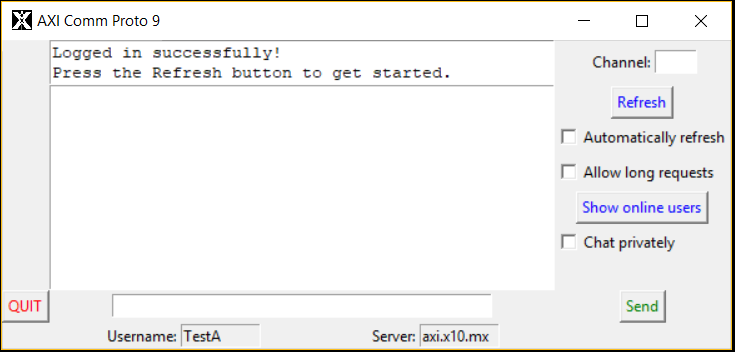
The top-center text box is the console, where status messages are displayed. The large text box in the middle-center is the conversation field, where results are displayed. To view activity, press the "Refresh" button. Features include semi-encrypted public channels and one-on-one fully-encrypted private messaging.
Channels:
After a successful login, the public channel is shown. To use a different channel, enter the channel number (an integer) into the "Channel" field. To return to the public channel, just clear the field with the Backspace or Delete keys.
Private messaging:
All channels may be viewed by any AXI Chat user. For one-on-one, encrypted messaging, start by checking if the target user is online. Then, click on the "Chat privately" checkbox to start the process. Enter the target username into the "With:" field. If you are initiating the private connection, click "Connect". However, if the other user has initiated the connection and you see "[User] wants to chat with you.", click "Accept connection". After accepting a connection, you will enter the private chat mode.
If you initiated the connection and the other user has accepted it, you will also see "[User] wants to chat with you." In this case, press the "Finalize" button to compute the final connection key. After successful computation, you will enter the private chat mode.